Features
1. Upload and download faster
2. Two-way synchronized data
3. Play HD video online
4. Support mobile web terminal
5. Clean automatically
6. Switch version of file
7. Online edit for Office document
8. Shared files
9. Bound with WeCom
What is SISU Cloud?
Website: https://cloud.shisu.edu.cn/
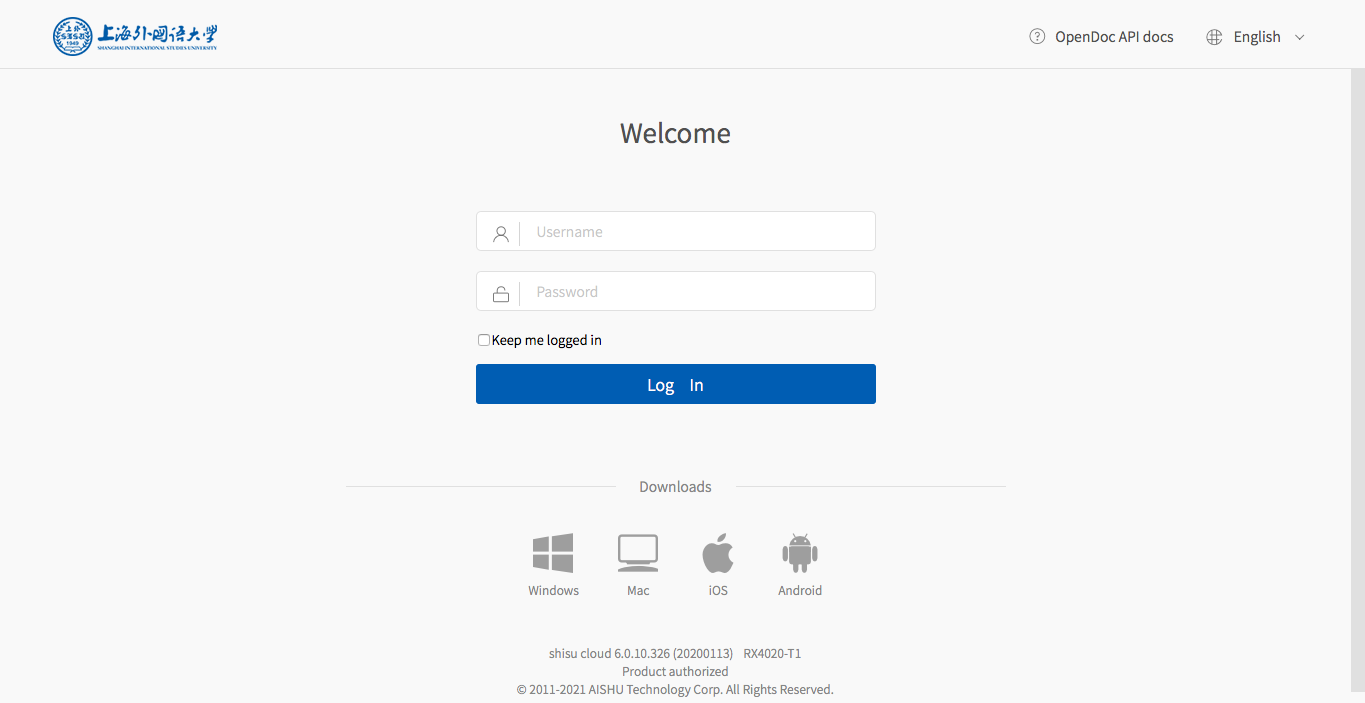
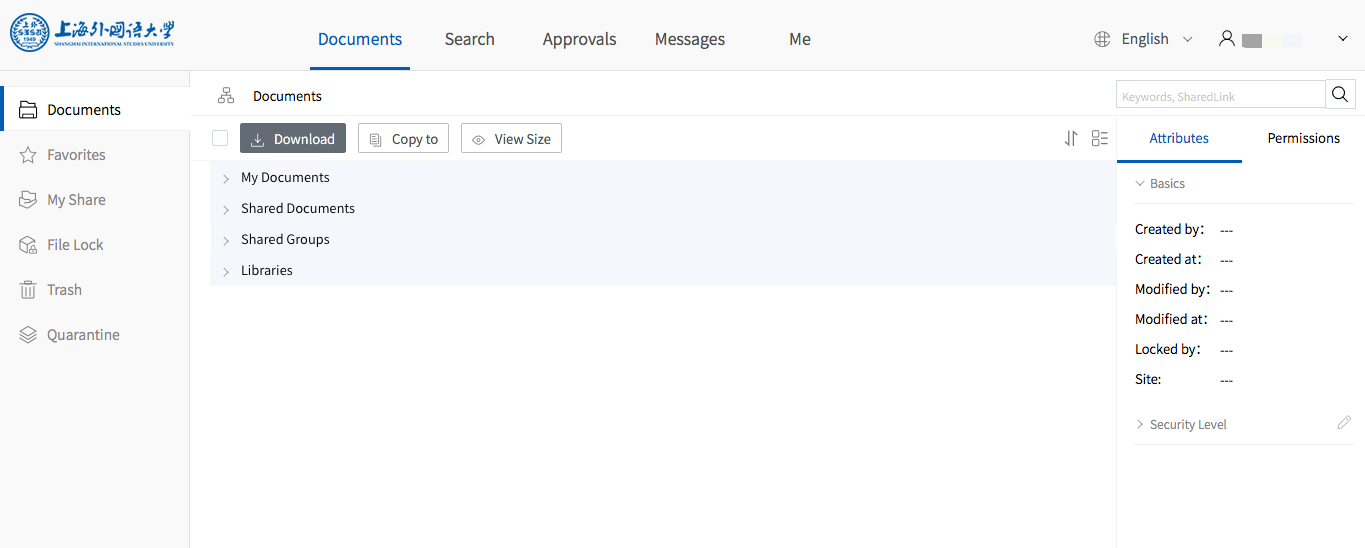
SISU Cloud is a personal cloud storage space that never closes with fast speed、massive space、version manageable.
How to log in to SISU Cloud?
Service targets: SISU's faculty and staff, undergraduate students, master and doctoral students.
Website : cloud.shisu.edu.cn
The account number is the student and staff number, and the password is the unified authentication password.
The password is the unified authentication password. After the capacity of the cloud is expanded again.
Faculty and staff: 500G (previously 100G)
Students: 100G (previously 50G)
Currently, it supports web, Windows, MAC OS, Android and iOS clients.
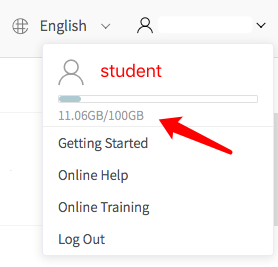
What can SISU Cloud do for us?
1. Upload and download faster
In the campus network environment, the speed of uploading and downloading files has become faster after the upgrade of SISU Cloud, which really saves our precious time.
2. Two-way synchronized data
You can synchronize all the common file data in that disk to the cloud, local and cloud two-way synchronization.
Note:
The following three cases cannot be designated as synchronized disk: the installation disk of the operating system (such as C disk), the disk where the cloud disk cache directory is located, and the disk where the subdirectory of local synchronization already exists.
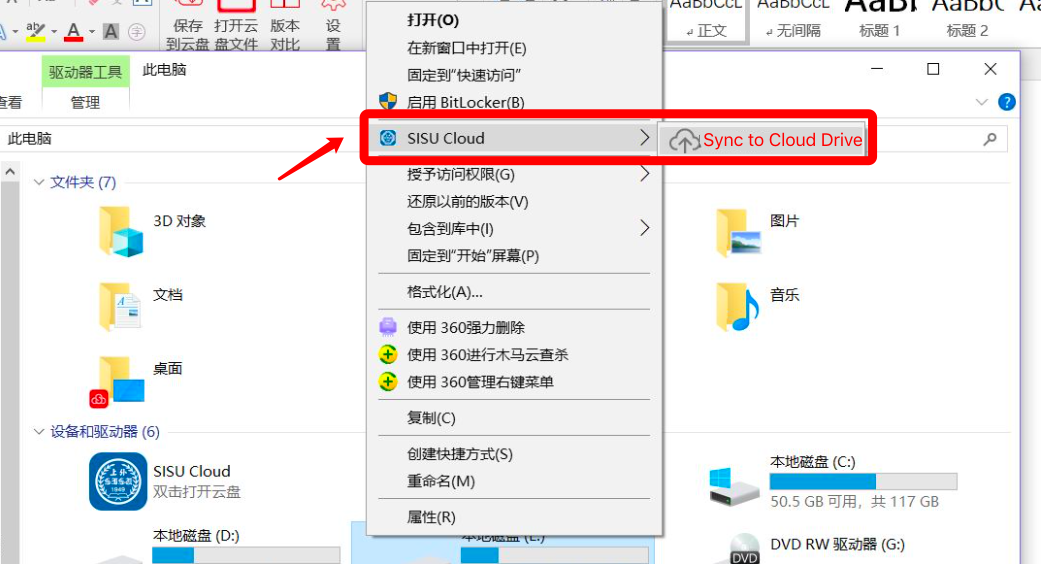
3. Play HD video online
SISU Cloud supports online playback of large videos (100G or more) with original picture quality, which will surely meet the needs of teachers and students for large video playback.
4. Support mobile web terminal
Previously, the cloud drive only supports basic preview, upload, internal link sharing and other functions by using mobile browser, but now SISU Cloud is ready to support the mobile web terminal to create new folders, copy and move files or folders at any time, which really makes our study work more convenient.
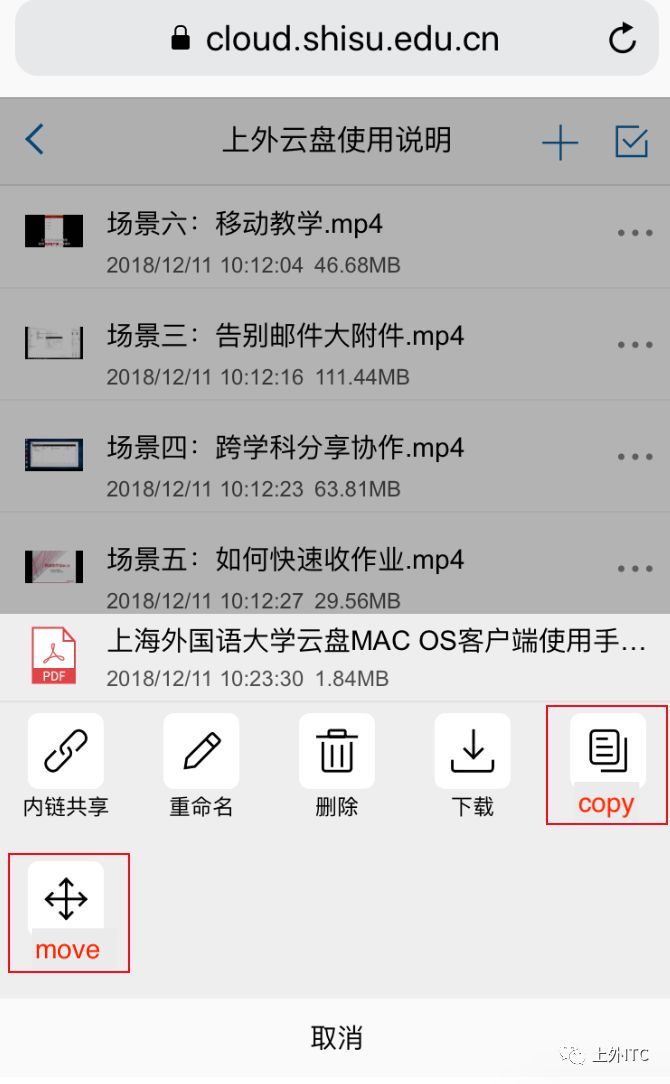
5. Clean automatically
Everyone's recycle bin has probably saved a lot of daily deleted files, now you can set up automatic emptying of the Recycle Bin for personal documents, group documents and document libraries respectively.
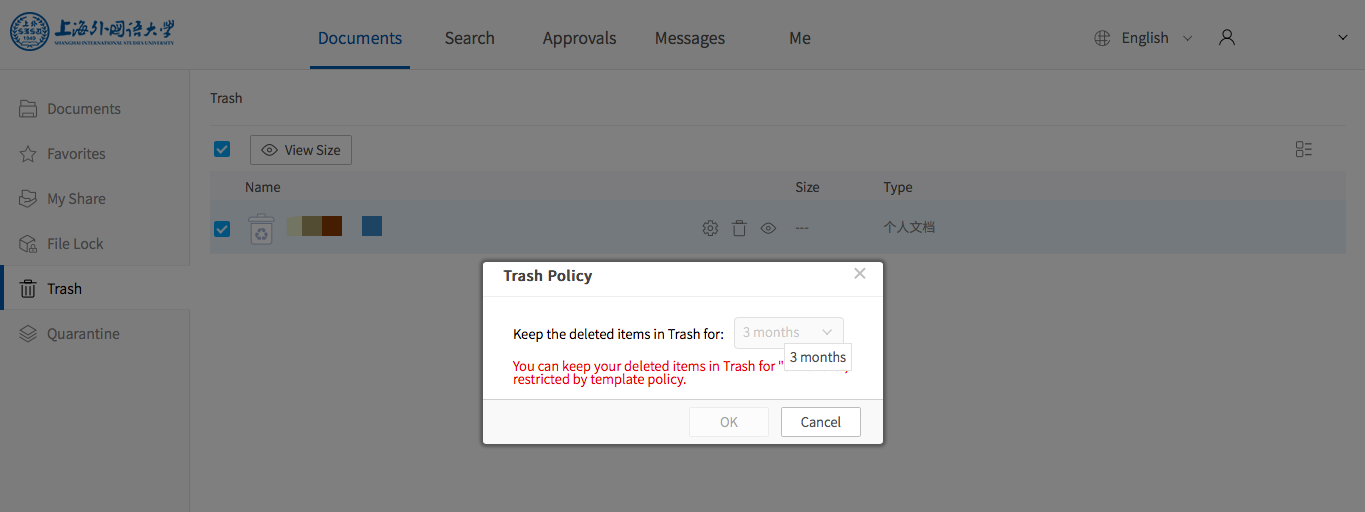
Cloud Recycle Bin
Deleted files can be found and restored in the recycle bin, and the current default retention time is 3 months.
Version Management
Every time a document is modified in the cloud drive, a history version is automatically generated. Users can view the previous version and also restore to the previous historical version with one click.
6. Switch version of file
The upgraded SISU Cloud also has a powerful file version management function. Version management is that it will record a file - its history of all changes, so it is actually a data backup, can restore! (Only for windows).
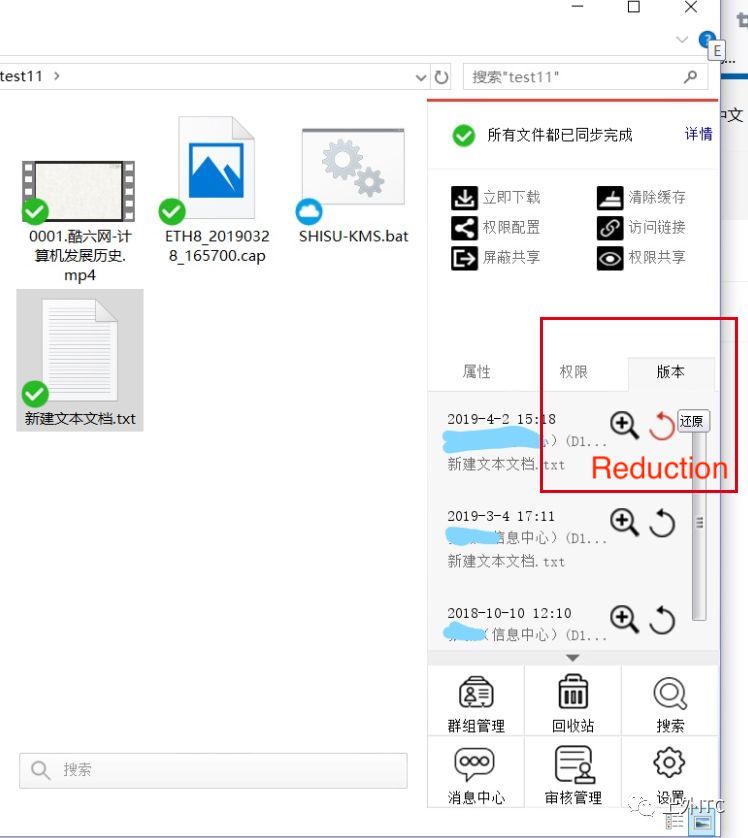
7. Online edit for Office document
Steps:
① Select the file you want to edit, here is a Word document as an example
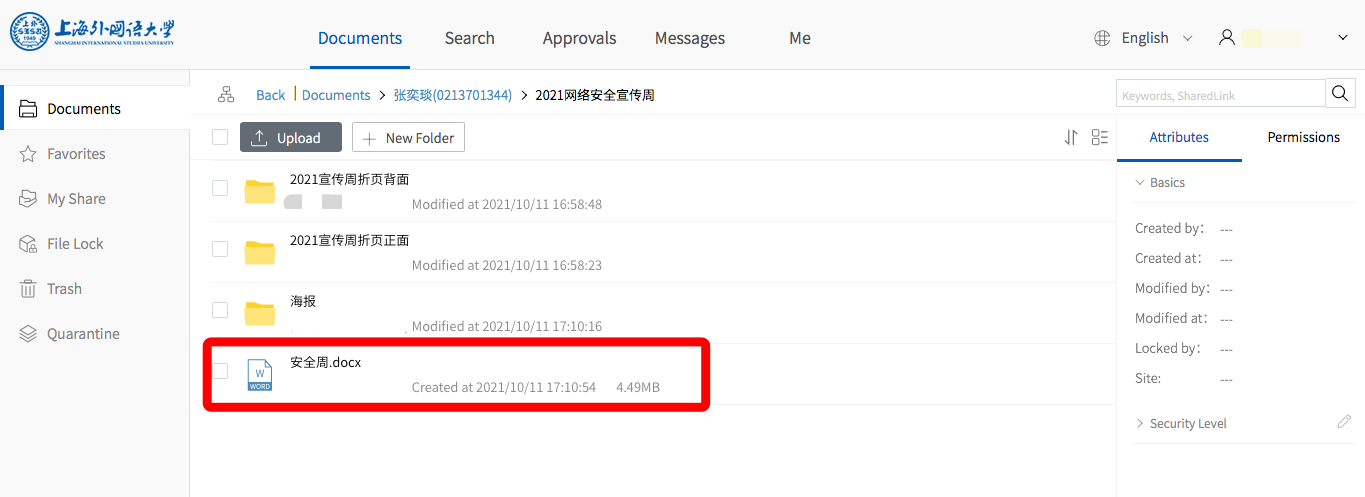
② Click Edit in Browser as shown
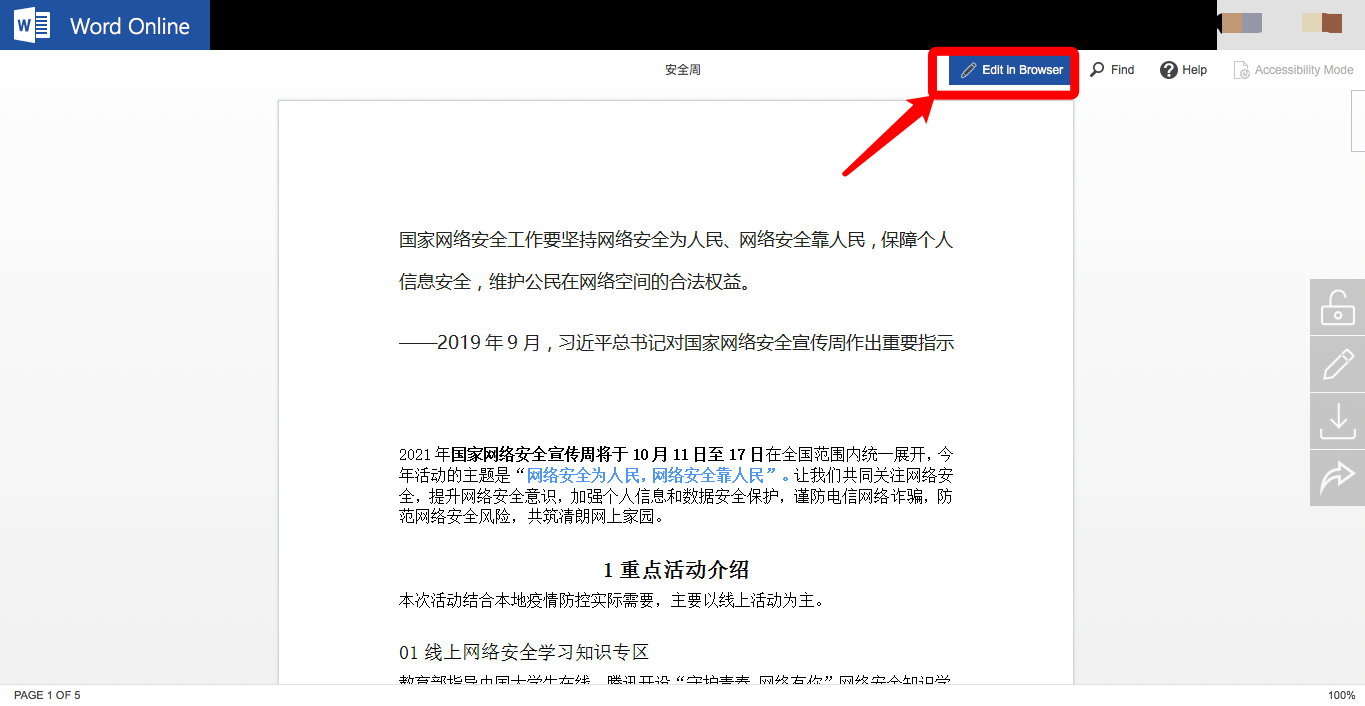
③ Enter the following interface, you can edit documents online
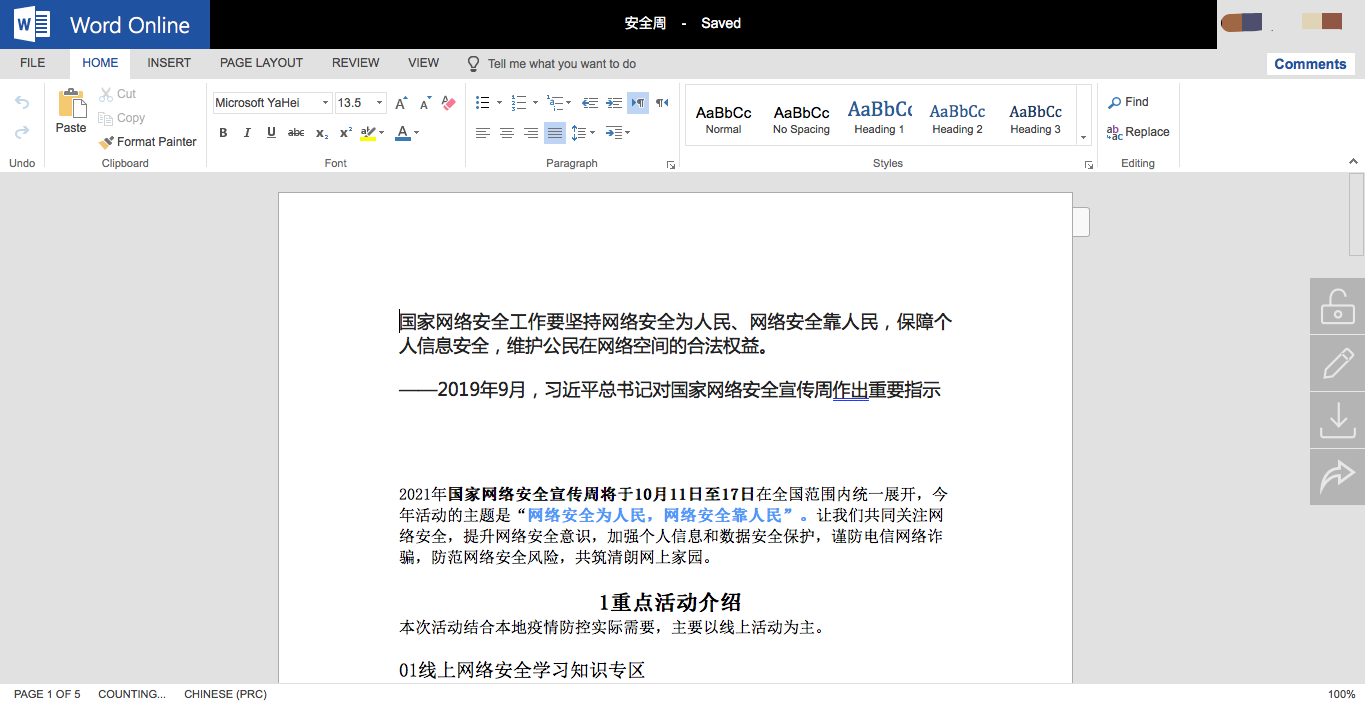
④ Supports the function of simultaneous online editing of multiple people
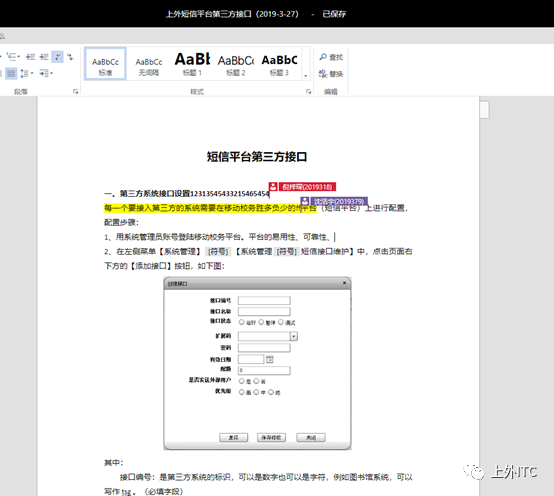
8. Shared files
Shared files do not just show permissions, we can also quickly retrieve the file through the label, which really saves time to find the file.
9. Bound with WeCom
You can access the cloud from WeCom, no need to sign in repeatedly, one interface and multiple work in parallel.
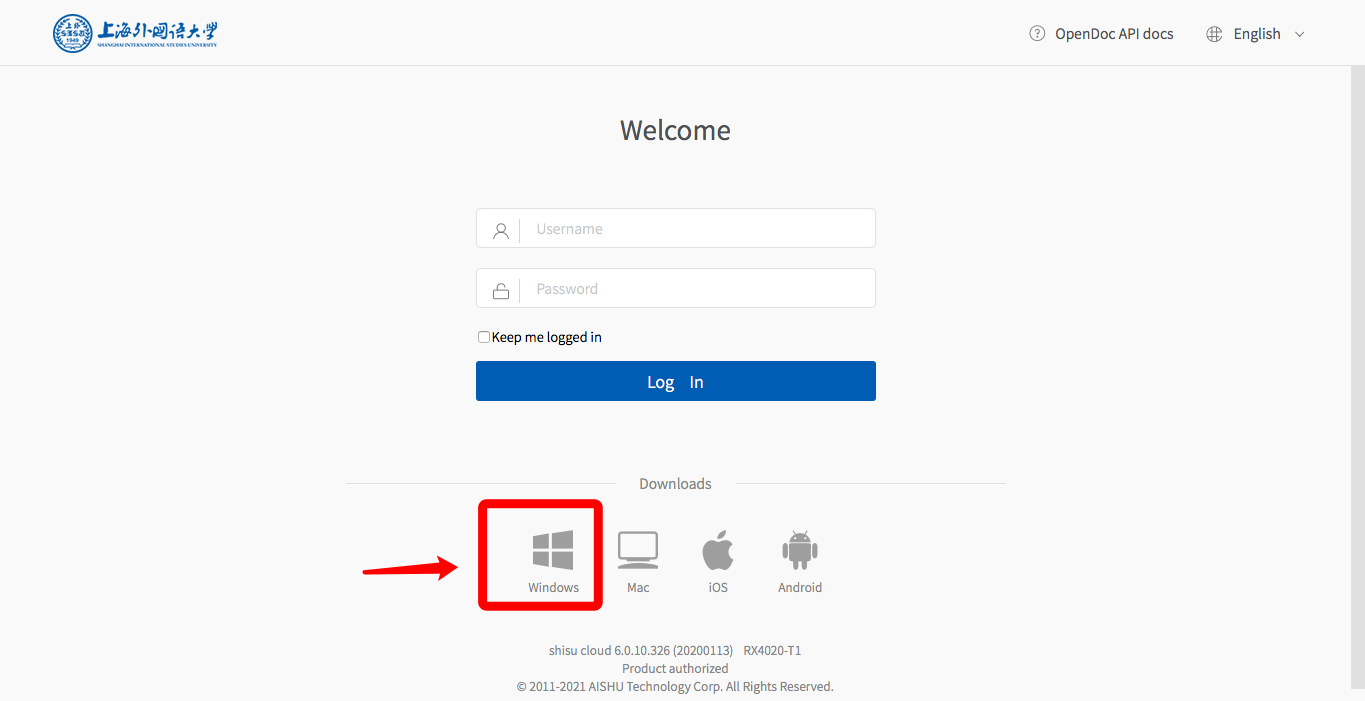
Steps:
① Login to cloud.shisu.edu.cn to download the cloud drive client according to your computer system.
② You can choose the language of the client installation, including Simplified Chinese, Traditional Chinese and English.
③ Enter your Unified ID account to log in.
④ After logging in, open My Computer and you will see the SISU Cloud client, double click to open it, you can easily upload local documents to the Cloud Drive or download documents from the SISU Cloud to local.
⑤ Select files in the SISU Cloud directory and choose Download in the right taskbar to download files from the cloud to local.
⑥ Right-click to select the local files you want to upload to the cloud, and select Synchronize local files to the cloud.