Part 1: Bind SISU's WeCom
What is SISU's WeCom?
In order to facilitate teachers and students to work at home and teach online, to make better use of information resources on campus, and to realize remote work and live teaching, the Information Technology Center has launched SISU's WeCom, which includes online service eHall, SISU mailboxes, eCard, eLearning online classes and other application portals. Besides, more excellent and convenient functions will be launched subsequently.
How to bind SISU's WeCom?
Step 1: Scan the binding QR code.
Step 2: Fill in the binding information.
Step 3: Bind successfully and follow the SISU WeCom!
Enjoy yourself!
Step 1:
First, scan the QR code below with WeChat (Note: please operate in WeChat, not in WeCom).

After scanning, enter the Unified Identity Authentication page.

Enter the account ID and password of the Unified Identity Authentication, and then log in to the following page (for teachers who have been transferred to enterprise, please use the new seven-digit ID to log in).
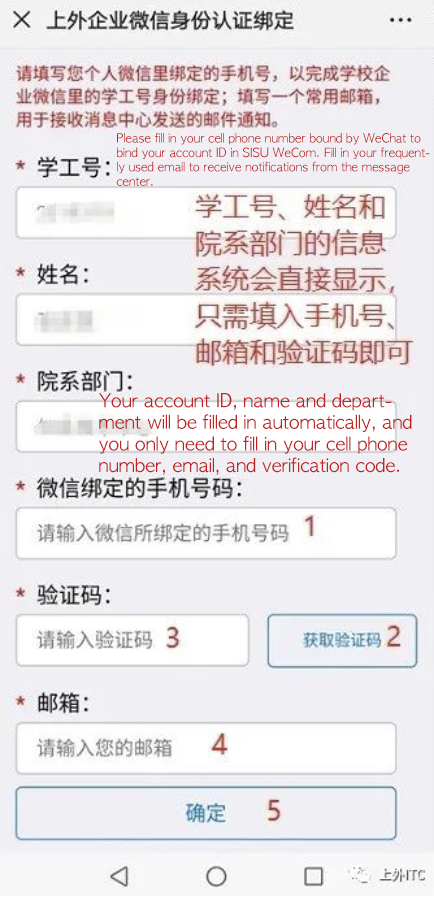
Step 2:
At this time, your account ID, name and department will be filled in automatically, while your cell phone number needs to be filled in by yourself. Please make sure that the cell phone number you fill in here must be the cell phone number bound by your WeChat.
After confirming the cell phone number bound by WeChat, fill in your cell phone number in this page and click Get Verification Code, then fill in the SMS verification code and email (your frequently used email), click OK, then you will see the following page.
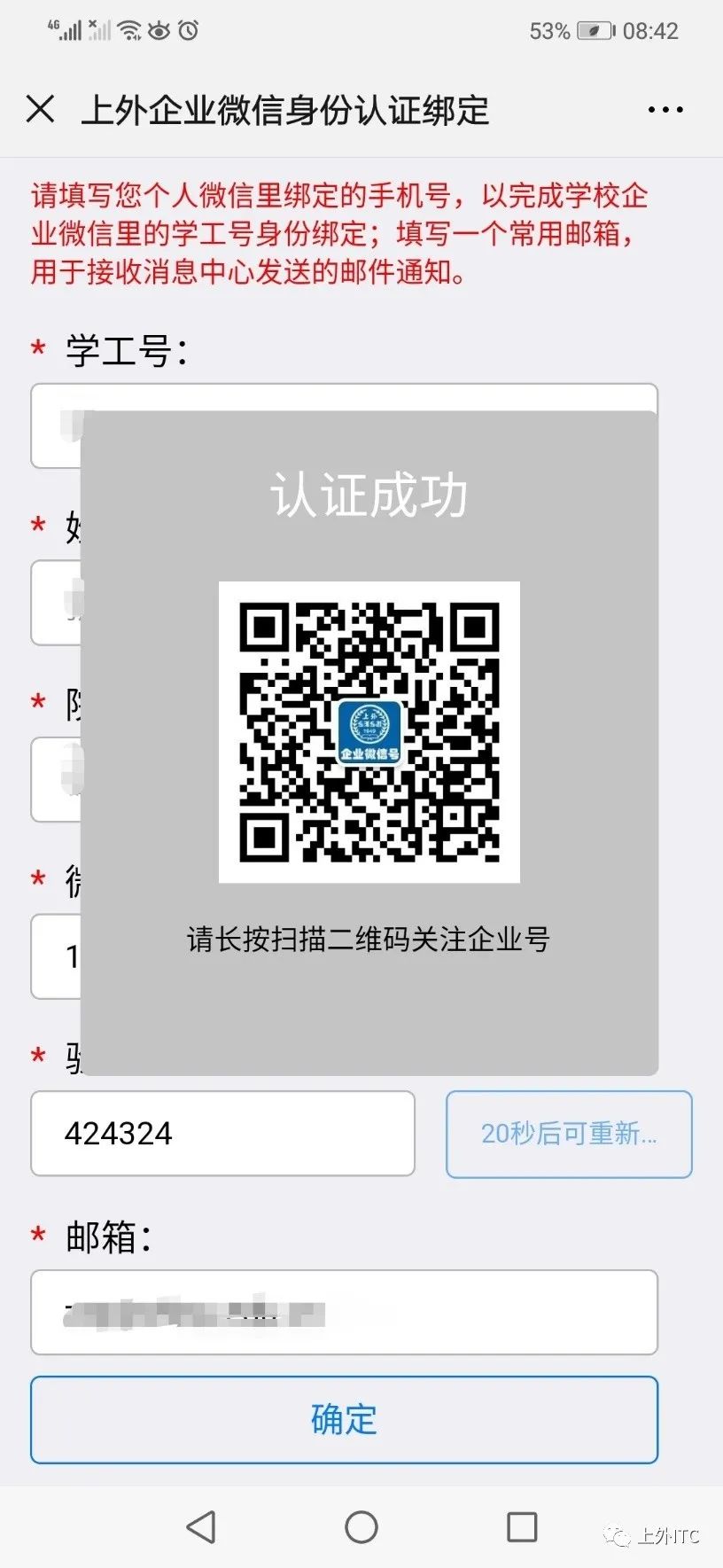
Long press to scan the pop-up QR code, click and go to Shanghai International Studies University public account and follow.
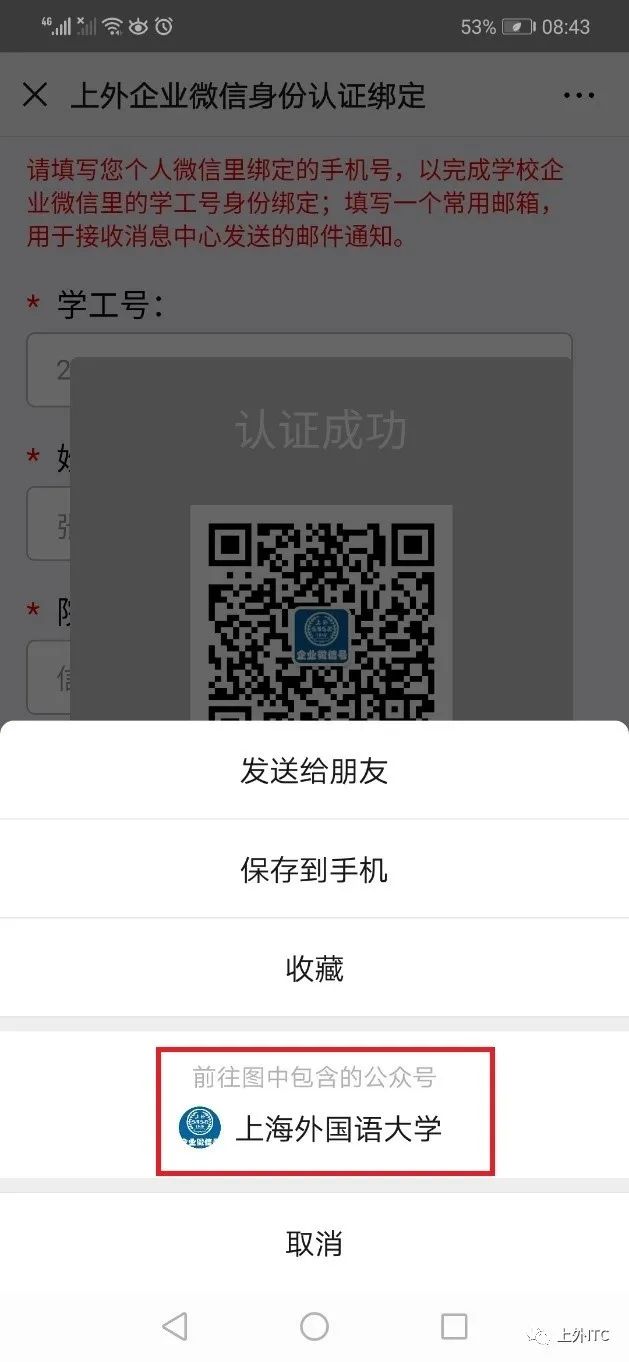
Step 3: Bind successfully and follow the SISU WeCom.

After following, you will enter the following page and successfully bind SISU WeCom.

Please download and install the “WeCom” app to use the meeting and live streaming functions. For Android phones, please search for “WeCom” in your own application store or go to this address to download and install: https://work.weixin.qq.com/wework_admin/commdownload
For iPhones, please search in the App Store to download.
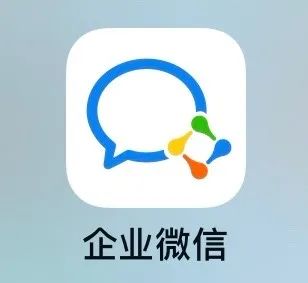
Common problems and solutions:
1. Scan the QR code to enter the Unified Identity Authentication, fill in the account ID and password, and it prompts that username or password error. Solution: Retrieve the password independently.

2. Scan the QR code to enter the Unified Identity Authentication, fill in the cell phone number bound, and it prompts that the cell phone number already exists, please re-enter.
Solution: The number already exists in the database, please use this link http://portal.shisu.edu.cn/node/25083 or long press the following QR code.
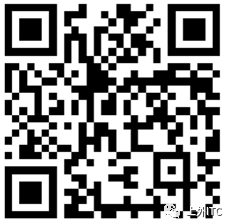
Visit the following chart via the Unified Identity Authentication, fill in the correct information, screenshot and problem description and submit, we will notify you by email after processing.
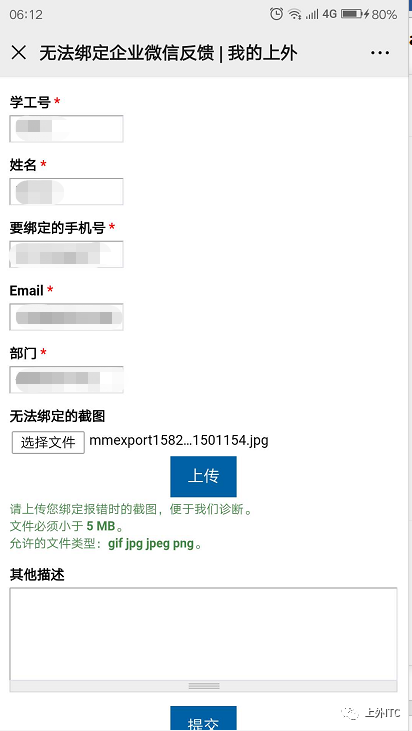
3.No verification code was obtained after clicking Get Verification Code.
Solution: Retrieve the verification code after 60s.
4. Fill in the cell phone number bound by WeChat on the authentication page, click OK to submit, and it prompts that The cell phone number has been activated. Solution 1: Check whether you can see the SISU Micro Portal application on WeCom, if there is SISU Micro Portal application, it means that the identity binding operation has completed, so you don't need to repeat it.
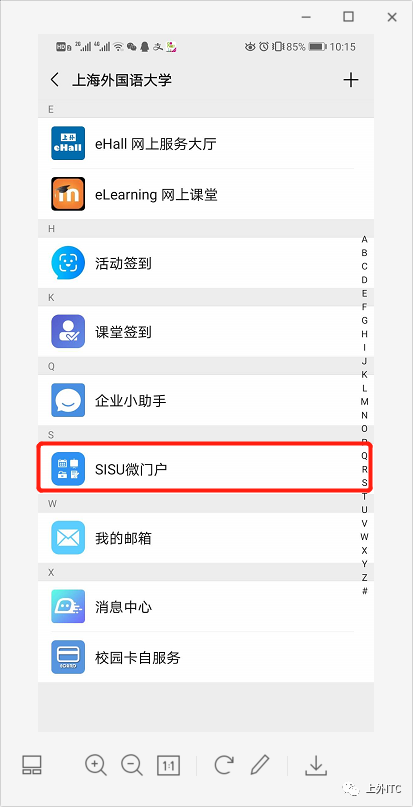
Solution 2: The current account ID has completed the identity binding operation with the current cell phone number, but recently unfollowed WeCom, please click this link http://portal.shisu.edu.cn/node/25083, login in to the chart via the Unified Identity Authentication, and fill in the correct information, screenshot and description of the problem and submit, we will notify you by email after processing.
5. How to modify the already bound WeChat ID after changing the WeChat ID after binding SISU WeCom.
Solution: Re-bind the WeCom in the new WeChat ID according to the previous operation.
6. How to modify the bound cell phone number after you have changed your cell phone number after binding SISU WeCom?
Solution: Download WeCom app and enter the personal settings page.
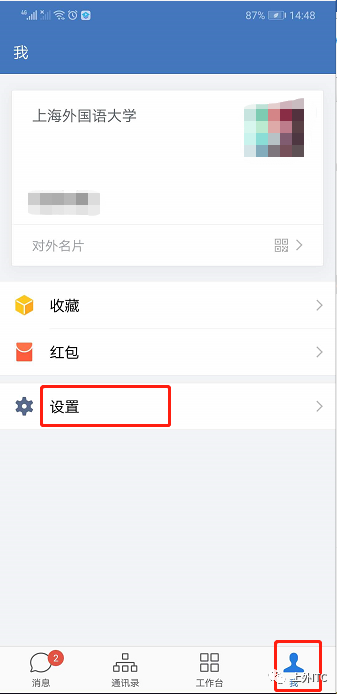
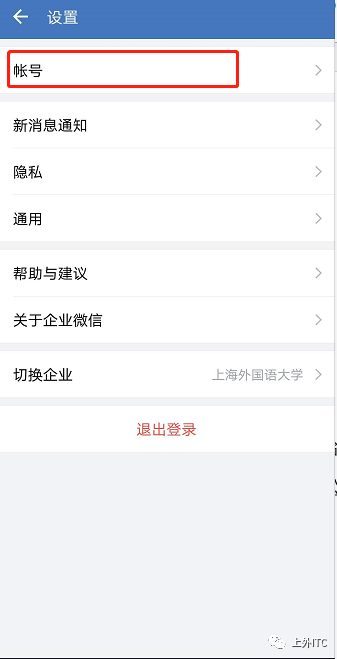
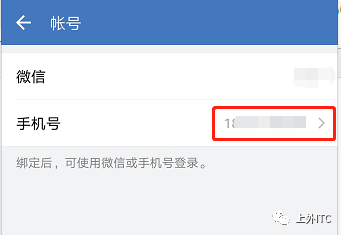
Click Change cell phone number.
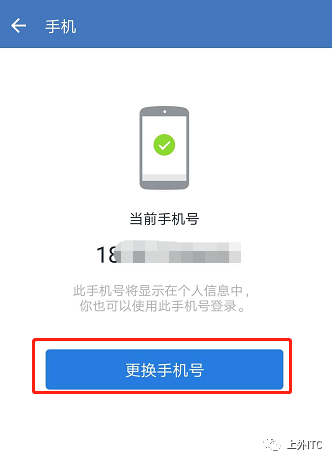
Enter the new cell phone number in the input box below and click Next.
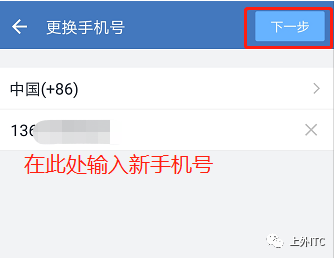
Enter the verification code received and click Finish.
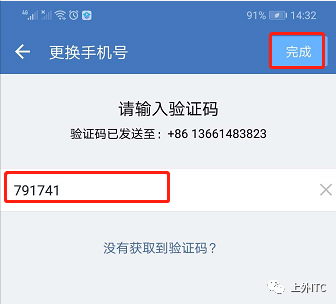
The cell phone number is successfully changed.
Part 2: Unbind SISU's WeCom
Method 1: WeCom APP entrance
1. Enter the “WeCom Unbinding application” in the WeCom App Workbench.
|
“WeCom Unbinding" application |
|
confirm Unbind |
|
Unbind successfully |
Method 2: WeChat APP entrance
1. The first step is to enter “SISU” enterprise in the address book of WeChat APP.
|
“SISU” enterprise |
2. Step 2, enter the WeCom Unbinding application.
|
"WeCom Unbinding" application |
|
confirm "Unbind" |
|
Unbind successfully |
|
"Rebind" Page |